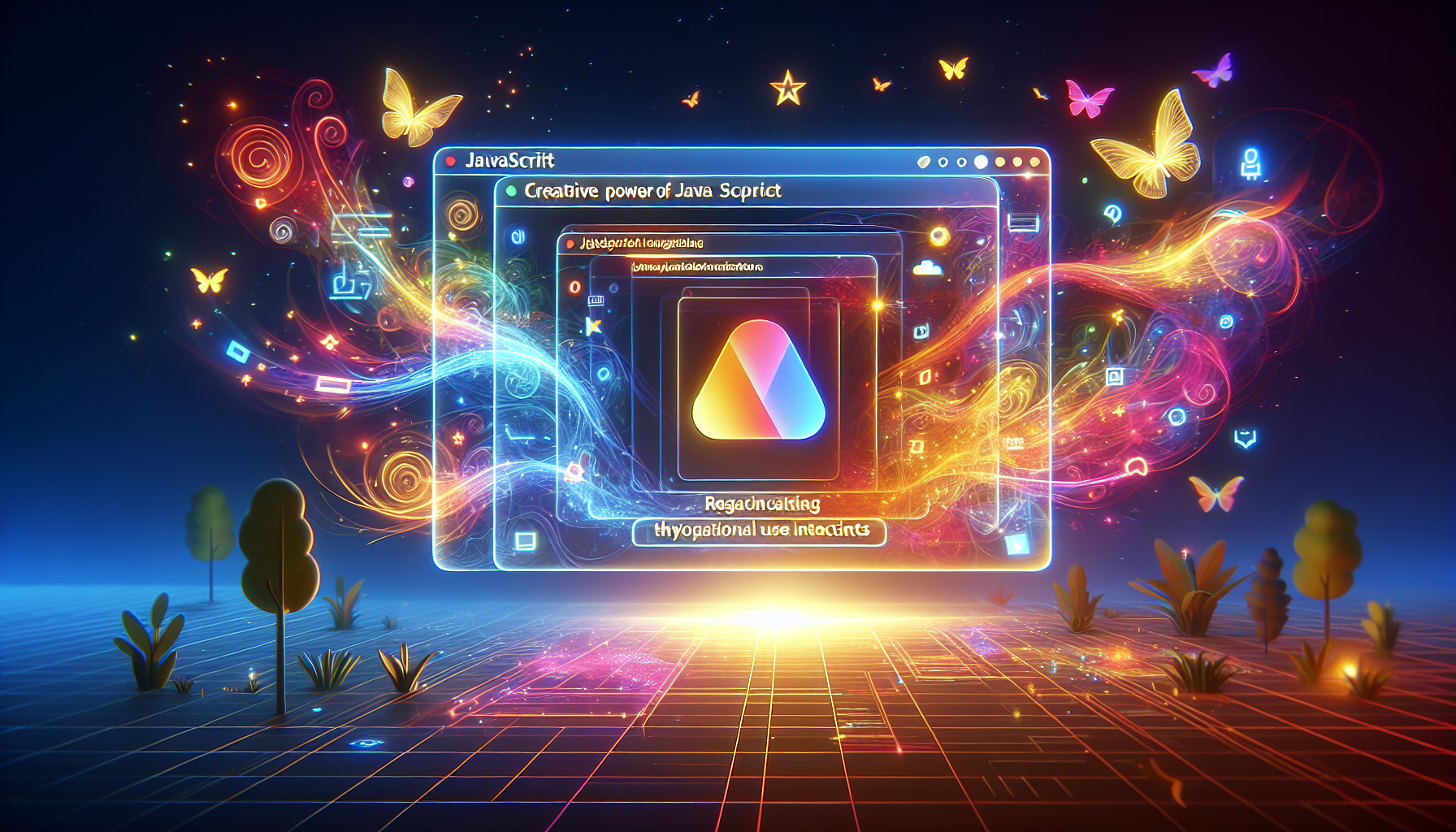How to Create a Simple JavaScript Slider Without Any Libraries
Published March 28, 2024 at 3:12 am

Understanding JavaScript Sliders
Imagine wanting to showcase multiple products on your homepage without overloading your audience with information. A JavaScript slider can efficiently solve this need by elegantly cycling through content.
TL;DR: Crafting a JavaScript Slider from Scratch
Building a slider comprises creating a container for slider items and implementing next and previous functionality to navigate.
// HTML for Slider Container and Navigation Buttons
<div id="slider-container">
<div class="slide" style="display: block;">Slide 1 Content</div>
<div class="slide">Slide 2 Content</div>
<!-- Add more slides as needed -->
</div>
<button onclick="prevSlide()">Previous</button>
<button onclick="nextSlide()">Next</button>
// JavaScript for Slider Functionality
let currentSlideIndex = 0;
const slides = document.querySelectorAll('.slide');
function showSlide(index) {
slides.forEach((slide, i) => {
slide.style.display = i === index ? 'block' : 'none';
});
}
function nextSlide() {
currentSlideIndex = (currentSlideIndex + 1) % slides.length;
showSlide(currentSlideIndex);
}
function prevSlide() {
currentSlideIndex = (currentSlideIndex - 1 + slides.length) % slides.length;
showSlide(currentSlideIndex);
}
// Initially show the first slide
showSlide(currentSlideIndex);
Setting Up the HTML Structure for Your Slider
Start by creating a container for your slider within your HTML document.
Add individual divs for each slide within the container, initially displaying only the first one.
Styling the Slider for a Polished Look
Use CSS to position your slides and navigation controls, ensuring a seamless user experience.
Apply transitions to make the slide change smooth and visually appealing.
Writing the JavaScript for Slider Functionality
Implement JavaScript functions to change slides when users click the previous and next buttons.
Consider adding an automatic play feature and pause on hover for a professional touch.
Ensuring Responsiveness Across Devices
Adapt your slider’s CSS for various screen sizes using media queries to maintain functionality on desktops, tablets, and smartphones.
Maintaining Accessibility Standards
Make sure your slider is navigable via keyboard controls and readable by screen readers for users with disabilities.
Advanced Features: Adding Dots or Thumbnails as Navigation
For improved navigation, implement dots or thumbnails that represent each slide, allowing users to skip directly to the slide they’re interested in.
Testing and Debugging Your JavaScript Slider
Test your slider across different browsers and devices to catch any compatibility issues or bugs.
Use debugging tools like the console and breakpoints to fine-tune its performance.
Frequently Asked Questions
How do I add more slides to the slider?
Add more <div class="slide"></div> elements within the slider-container container. Make sure to follow the existing structure for consistency.
Can the JavaScript slider be made to autoplay?
Yes, by implementing a setInterval function in your JavaScript to automatically call the nextSlide function after a specific time interval.
Is it possible to have a fade effect between slides?
Yes, you can use CSS transitions to fade slides in and out smoothly by adjusting the opacity and utilizing the transition property.
How do I ensure my slider is accessible?
Provide ARIA attributes and ensure each slide is focusable and keyboard-navigable. You might also consider adding descriptions for each slide that screen readers can announce.
Optimizing Slide Transitions for a Better User Experience
Crafting the look and feel of slide transitions is crucial for keeping users engaged.
Creating a Dot Navigation System
Enhance your slider by adding a dynamic dot navigation system that updates with each slide change.
Adding Touch Swipe Functionality
For mobile users, implement touch events to allow swiping between slides, mimicking native applications.
Refactoring Slider Code for Maintainability
Write clean, modular JavaScript to make future updates and debugging easier.
Implementing Lazy Loading for Efficient Performance
Improve page load times by implementing lazy loading, where images or content are loaded only as needed.
Utilizing Hardware Acceleration for Animations
Leverage CSS properties that enable hardware acceleration to ensure smoother transitions on capable devices.
Adhering to Best Practices in JavaScript
Ensure to follow best practices such as avoiding global variables and using event listeners over inline JavaScript.
Minimizing Repaints and Reflows for Optimal Performance
Optimize rendering performance by minimizing the number and impact of DOM manipulations.
Frequently Asked Questions
How can I customize the appearance of the navigation dots or thumbnails?
Use CSS to style the dots or thumbnails by targeting their class or ID and applying desired styling rules.
What methods can be used to detect swipe gestures for touch functionality?
Handle touch events like `touchstart`, `touchmove`, and `touchend` to determine swipe direction and trigger slide changes accordingly.
Can I add video content to the JavaScript slider?
Yes, include a video tag inside a slide div and control playback along with the slider’s navigation if needed.
How can I make the slider autoplay only when in view?
Implement Intersection Observer API to detect when the slider is in the viewport and start autoplay only then.
Shop more on Amazon