Handling File Uploads with JavaScript
Published June 14, 2024 at 3:50 pm
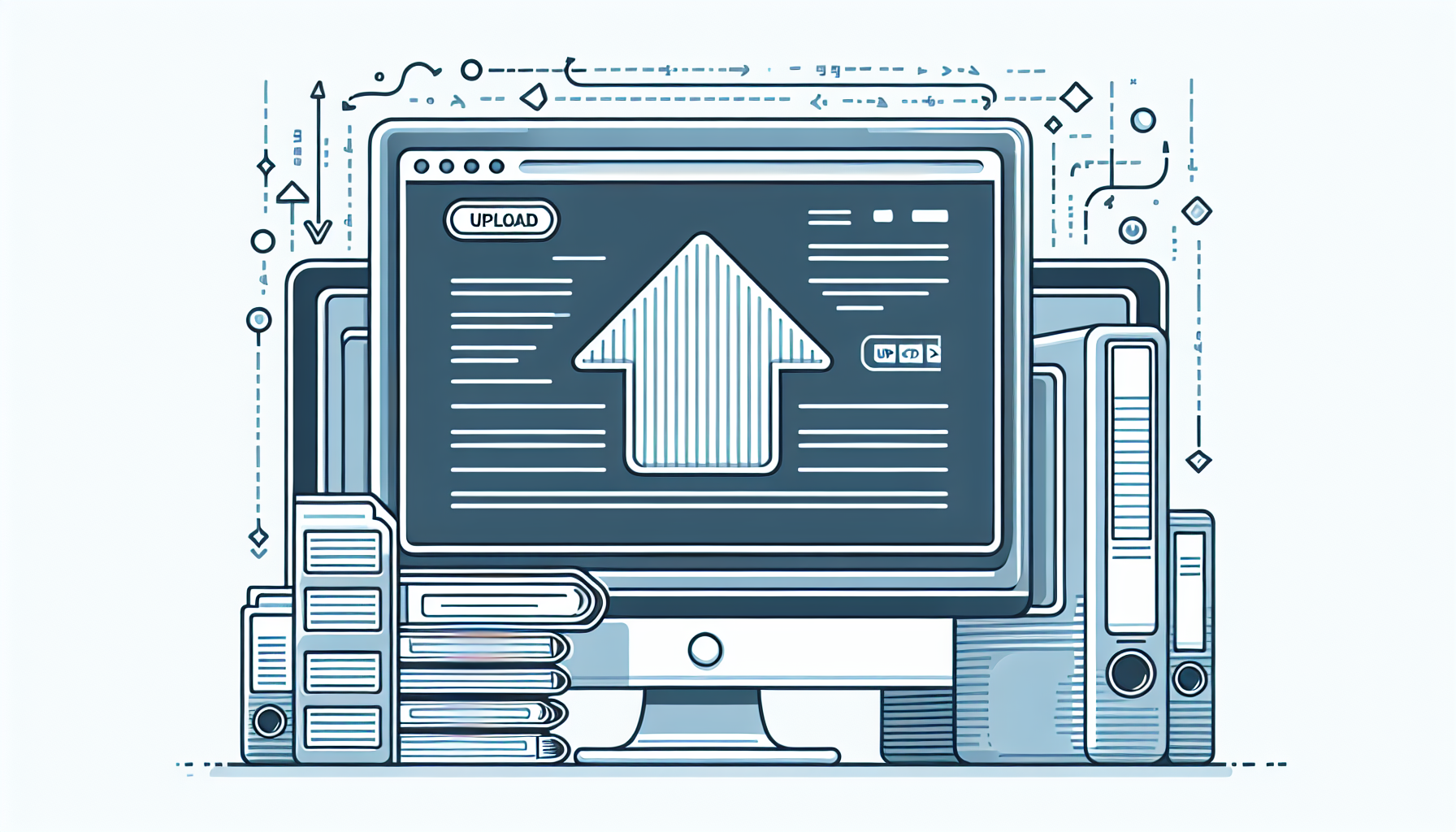
Handling File Uploads with JavaScript
Handling file uploads in JavaScript can be a straightforward task with the right approach.
By using the built-in File API and AJAX, you can effortlessly manage file uploads.
This guide will walk you through the process step-by-step to ensure you have all the tools you need.
Introduction
Handling file uploads is essential for many web applications.
Whether you are building a social media platform or a business app, the ability to upload files is crucial.
JavaScript provides several methods to handle file uploads effectively.
In this article, you will learn how to use JavaScript to upload files, verify file types, and display progress to users.
TLDR: How to Upload Files with JavaScript
To upload files using JavaScript, utilize the FormData object and AJAX.
Create a form and an input element with type “file”.
Use JavaScript to send the files to the server using AJAX.
<form id="upload-form">
<input type="file" id="file-input" multiple>
<button type="submit">Upload</button>
</form>
<script>
// Selecting the form and input elements
const form = document.getElementById('upload-form');
const fileInput = document.getElementById('file-input');
form.addEventListener('submit', function(event) {
event.preventDefault();
// Create a FormData object
const formData = new FormData();
// Loop through each selected file and append it to formData
for (let i = 0; i < fileInput.files.length; i++) {
formData.append('files[]', fileInput.files[i]);
}
// Setup AJAX request
const xhr = new XMLHttpRequest();
xhr.open('POST', '/upload-endpoint', true);
// Handle progress events
xhr.upload.addEventListener('progress', function(event) {
if (event.lengthComputable) {
const percentage = Math.round((event.loaded / event.total) * 100);
console.log('Upload progress: ' + percentage + '%');
}
});
// Handle load event
xhr.addEventListener('load', function() {
if (xhr.status === 200) {
console.log('Files uploaded successfully.');
} else {
console.error('Failed to upload files.');
}
});
// Send the formData
xhr.send(formData);
});
</script>
Understanding the File API
The File API is essential for handling file uploads in JavaScript.
It provides the ability to read file contents, modify files, and process uploads.
The main objects involved are File and FileReader.
Creating the HTML Form
You need an HTML form to allow users to select files for uploading.
The form should include an input element with type "file".
This example demonstrates a basic file upload form.
<form id="upload-form">
<input type="file" id="file-input" multiple>
<button type="submit">Upload</button>
</form>
Notice the multiple attribute in the input element.
It allows users to select multiple files for uploading.
Handling Form Submission with JavaScript
Next, you need to handle the form submission using JavaScript.
This involves preventing the default form submission and using AJAX instead.
Here is how you do it.
<script>
const form = document.getElementById('upload-form');
const fileInput = document.getElementById('file-input');
form.addEventListener('submit', function(event) {
event.preventDefault();
const formData = new FormData();
for (let i = 0; i < fileInput.files.length; i++) { formData.append('files[]', fileInput.files[i]); } const xhr = new XMLHttpRequest(); xhr.open('POST', '/upload-endpoint', true); xhr.upload.addEventListener('progress', function(event) { if (event.lengthComputable) { const percentage = Math.round((event.loaded / event.total) * 100); console.log('Upload progress: ' + percentage + '%'); } }); xhr.addEventListener('load', function() { if (xhr.status === 200) { console.log('Files uploaded successfully.'); } else { console.error('Failed to upload files.'); } }); xhr.send(formData); }); </script>
This script sets up an event listener on the form's submit event.
It prevents the default form submission and uses AJAX to send the files to the server.
Verifying File Types
Before uploading files, it's a good idea to verify their types.
This helps ensure users upload only the types of files you expect.
Here is an example of how to verify file types using JavaScript.
form.addEventListener('submit', function(event) {
event.preventDefault();
const allowedTypes = ['image/jpeg', 'image/png', 'application/pdf'];
for (let i = 0; i < fileInput.files.length; i++) {
if (!allowedTypes.includes(fileInput.files[i].type)) {
alert('Only JPEG, PNG, and PDF files are allowed.');
return;
}
}
const formData = new FormData();
for (let i = 0; i < fileInput.files.length; i++) {
formData.append('files[]', fileInput.files[i]);
}
const xhr = new XMLHttpRequest();
xhr.open('POST', '/upload-endpoint', true);
xhr.upload.addEventListener('progress', function(event) {
if (event.lengthComputable) {
const percentage = Math.round((event.loaded / event.total) * 100);
console.log('Upload progress: ' + percentage + '%');
}
});
xhr.addEventListener('load', function() {
if (xhr.status === 200) {
console.log('Files uploaded successfully.');
} else {
console.error('Failed to upload files.');
}
});
xhr.send(formData);
});
This script adds file type verification before uploading the files.
Displaying Upload Progress
Providing feedback to users during file upload is crucial.
It helps them understand the upload process and know when it's complete.
You can use the progress event of the XMLHttpRequest object to achieve this.
Common Issues and Solutions
Handling file uploads in JavaScript can sometimes have issues.
Let's address some common problems and their solutions.
Upload fails due to file size limits
If the files are too large, the upload may fail.
You can handle this by checking the file size before uploading.
form.addEventListener('submit', function(event) {
event.preventDefault();
const maxSize = 10 * 1024 * 1024; // 10 MB
for (let i = 0; i < fileInput.files.length; i++) {
if (fileInput.files[i].size > maxSize) {
alert('File size cannot exceed 10 MB.');
return;
}
}
const formData = new FormData();
for (let i = 0; i < fileInput.files.length; i++) { formData.append('files[]', fileInput.files[i]); } const xhr = new XMLHttpRequest(); xhr.open('POST', '/upload-endpoint', true); xhr.upload.addEventListener('progress', function(event) { if (event.lengthComputable) { const percentage = Math.round((event.loaded / event.total) * 100); console.log('Upload progress: ' + percentage + '%'); } }); xhr.addEventListener('load', function() { if (xhr.status === 200) { console.log('Files uploaded successfully.'); } else { console.error('Failed to upload files.'); } }); xhr.send(formData); });
This script adds a file size check before uploading the files.
Upload fails due to network issues
Network issues can cause file uploads to fail.
Retrying the upload or alerting the user can help handle these issues.
xhr.addEventListener('error', function() {
alert('Network error occurred. Please try again.');
});
xhr.addEventListener('timeout', function() {
alert('Upload timed out. Please try again.');
});
Add these event listeners to handle network errors and timeouts.
Frequently Asked Questions
How do I handle multiple file uploads in JavaScript?
You can handle multiple file uploads by setting the multiple attribute on the file input element.
Loop through the selected files and append each to the FormData object.
How can I check the file type before uploading?
You can check file types by examining the type property of each file.
Compare it against a list of allowed types.
What should I do if the upload takes too long?
If the upload takes too long, consider increasing the timeout period for the XMLHttpRequest object.
You can also provide feedback to users indicating that the upload is in progress.
How do I display upload progress to users?
You can display upload progress by handling the progress event of the XMLHttpRequest object.
Update the UI based on the progress data provided by the event.
Why do my file uploads fail?
File uploads can fail due to several reasons.
Common issues include file type restrictions, file size limits, or network problems.
Conclusion
Handling file uploads with JavaScript is a valuable skill for any developer.
By using the File API and AJAX, you can efficiently manage file uploads in your web applications.
Understanding common issues and their solutions ensures a smooth upload experience for users.
With the examples and techniques provided, you are well-equipped to handle file uploads in JavaScript.
Advanced Techniques for Handling File Uploads
Now that you have the basics down, let's explore some advanced techniques for handling file uploads with JavaScript.
These methods can help improve performance, enhance user experience, and provide additional functionality.
Using Promises for File Uploads
Promises can help in managing asynchronous operations more effectively.
They provide a cleaner way to handle file uploads compared to callback functions.
Here is how to use promises for file uploads.
<form id="upload-form">
<input type="file" id="file-input" multiple>
<button type="submit">Upload</button>
</form>
<script>
const form = document.getElementById('upload-form');
const fileInput = document.getElementById('file-input');
form.addEventListener('submit', function(event) {
event.preventDefault();
const formData = new FormData();
for (let i = 0; i < fileInput.files.length; i++) {
formData.append('files[]', fileInput.files[i]);
}
uploadFiles(formData).then(response => {
console.log('Files uploaded successfully.', response);
}).catch(error => {
console.error('Failed to upload files.', error);
});
});
function uploadFiles(formData) {
return new Promise((resolve, reject) => {
const xhr = new XMLHttpRequest();
xhr.open('POST', '/upload-endpoint', true);
xhr.upload.addEventListener('progress', function(event) {
if (event.lengthComputable) {
const percentage = Math.round((event.loaded / event.total) * 100);
console.log('Upload progress: ' + percentage + '%');
}
});
xhr.addEventListener('load', function() {
if (xhr.status === 200) {
resolve(xhr.response);
} else {
reject(new Error('Failed to upload files.'));
}
});
xhr.addEventListener('error', function() {
reject(new Error('Network error occurred.'));
});
xhr.addEventListener('timeout', function() {
reject(new Error('Upload timed out.'));
});
xhr.send(formData);
});
}
</script>
This script uses promises to handle file uploads, providing a cleaner and more manageable approach than callbacks.
Handling Large File Uploads
Uploading large files can be challenging and might require special techniques.
Chunked uploads can help manage large files by breaking them into smaller pieces.
This example demonstrates how to implement chunked uploads.
<form id="upload-form">
<input type="file" id="file-input">
<button type="submit">Upload</button>
</form>
<script>
const form = document.getElementById('upload-form');
const fileInput = document.getElementById('file-input');
const chunkSize = 1024 * 1024; // 1 MB
form.addEventListener('submit', function(event) {
event.preventDefault();
const file = fileInput.files[0];
if (file) {
uploadInChunks(file, 0);
}
});
function uploadInChunks(file, start) {
const nextChunk = start + chunkSize;
const blob = file.slice(start, nextChunk);
const formData = new FormData();
formData.append('file', blob, file.name);
const xhr = new XMLHttpRequest();
xhr.open('POST', '/upload-endpoint', true);
xhr.upload.addEventListener('progress', function(event) {
if (event.lengthComputable) {
const percentage = Math.round((event.loaded + start) / file.size * 100);
console.log('Upload progress: ' + percentage + '%');
}
});
xhr.addEventListener('load', function() {
if (xhr.status === 200) {
if (nextChunk < file.size) {
uploadInChunks(file, nextChunk);
} else {
console.log('File uploaded successfully.');
}
} else {
console.error('Failed to upload chunk.');
}
});
xhr.send(formData);
}
</script>
This script uploads a file in 1MB chunks, making it easier to handle large files and reducing the risk of failures.
Using Fetch API for File Uploads
The Fetch API provides a modern and powerful alternative to XMLHttpRequest.
It offers a simpler and more flexible approach to handling file uploads.
Here's how you can use the Fetch API to upload files.
<form id="upload-form">
<input type="file" id="file-input" multiple>
<button type="submit">Upload</button>
</form>
<script>
const form = document.getElementById('upload-form');
const fileInput = document.getElementById('file-input');
form.addEventListener('submit', function(event) {
event.preventDefault();
const formData = new FormData();
for (let i = 0; i < fileInput.files.length; i++) {
formData.append('files[]', fileInput.files[i]);
}
fetch('/upload-endpoint', {
method: 'POST',
body: formData
}).then(response => {
if (response.ok) {
return response.json();
}
throw new Error('Network response was not ok.');
}).then(data => {
console.log('Files uploaded successfully.', data);
}).catch(error => {
console.error('Failed to upload files.', error);
});
});
</script>
This script demonstrates using the Fetch API to upload files, providing a more modern and flexible approach.
Optimizing File Upload Performance
Optimizing file upload performance can greatly enhance the user experience.
Several strategies can help achieve better performance.
Using Compression for File Uploads
Compression reduces the file size before uploading, improving upload speed.
Here's how to compress files using JavaScript before uploading.
<script src="https://cdnjs.cloudflare.com/ajax/libs/pica/6.1.0/pica.min.js"></script>
<form id="upload-form">
<input type="file" id="file-input" multiple>
<button type="submit">Upload</button>
</form>
<script>
const form = document.getElementById('upload-form');
const fileInput = document.getElementById('file-input');
form.addEventListener('submit', async function(event) {
event.preventDefault();
const formData = new FormData();
const pica = Pica();
for (let i = 0; i < fileInput.files.length; i++) {
const file = fileInput.files[i];
const image = await compressImage(file, pica);
formData.append('files[]', image, file.name);
}
fetch('/upload-endpoint', {
method: 'POST',
body: formData
}).then(response => {
if (response.ok) {
return response.json();
}
throw new Error('Network response was not ok.');
}).then(data => {
console.log('Files uploaded successfully.', data);
}).catch(error => {
console.error('Failed to upload files.', error);
});
});
function compressImage(file, pica) {
return new Promise(resolve => {
const img = document.createElement('img');
const reader = new FileReader();
reader.onload = function(event) {
img.src = event.target.result;
img.onload = function() {
const canvas = document.createElement('canvas');
canvas.width = img.width;
canvas.height = img.height;
pica.resize(img, canvas)
.then(result => pica.toBlob(result, 'image/jpeg', 0.8))
.then(blob => resolve(blob));
}
}
reader.readAsDataURL(file);
});
}
</script>
This script compresses image files before uploading them, reducing upload times and bandwidth usage.
Parallel File Uploads
Uploading files in parallel can significantly reduce upload times.
Here is how to implement parallel file uploads using JavaScript.
<form id="upload-form">
<input type="file" id="file-input" multiple>
<button type="submit">Upload</button>
</form>
<script>
const form = document.getElementById('upload-form');
const fileInput = document.getElementById('file-input');
form.addEventListener('submit', async function(event) {
event.preventDefault();
const files = fileInput.files;
const uploadPromises = [];
for (let i = 0; i < files.length; i++) {
const formData = new FormData();
formData.append('file', files[i]);
uploadPromises.push(uploadFile(formData));
}
try {
const results = await Promise.all(uploadPromises);
console.log('All files uploaded successfully.', results);
} catch (error) {
console.error('Failed to upload files.', error);
}
});
function uploadFile(formData) {
return fetch('/upload-endpoint', {
method: 'POST',
body: formData
}).then(response => {
if (response.ok) {
return response.json();
}
throw new Error('Network response was not ok.');
});
}
</script>
This script uploads multiple files in parallel, greatly reducing overall upload time.
Best Practices for Secure File Uploads
Ensuring secure file uploads is crucial to protecting your web application and user data.
Here are some best practices to follow.
Validating Files on Server-Side
Always validate uploaded files on the server side.
This adds an extra layer of security and ensures that only appropriate files are processed.
Restricting File Types
Restrict the types of files that can be uploaded to minimize security risks.
Use a whitelist of allowed file types and reject any files that do not match.
Limiting File Sizes
Set limits on the maximum file size that can be uploaded.
This helps prevent abuse and ensures that large files do not overwhelm the server.
Scanning Files for Malware
Use antivirus and malware scanning tools to check uploaded files for malicious content.
This protects your application and users from potential threats.
Frequently Asked Questions
How do I handle large file uploads in JavaScript?
Use chunked uploads to break large files into smaller pieces.
Upload the pieces sequentially to manage large files effectively.
Can I use the Fetch API for file uploads?
Yes, the Fetch API provides a modern and flexible approach to handling file uploads.
It simplifies the process and offers better readability.
How can I compress files before uploading?
Use libraries like Pica to compress files, particularly images, before uploading.
This reduces file sizes and improves upload speeds.
How do I handle parallel file uploads?
Use JavaScript promises to upload multiple files in parallel.
This significantly reduces overall upload time.
What are the best practices for secure file uploads?
Validate files on the server side, restrict file types, limit file sizes, and scan files for malware.
These practices ensure secure and reliable file uploads.
What We Learned About Handling File Uploads with JavaScript
Handling file uploads with JavaScript involves using the File API, FormData, and AJAX.
By leveraging these tools, you can create efficient and user-friendly file upload systems.
Advanced techniques like using promises, chunked uploads, and the Fetch API enhance functionality further.
Ensuring secure uploads by validating files, restricting types, and scanning for malware is crucial.
Following these practices equips you to handle file uploads effectively in JavaScript applications.
Shop more on Amazon


