Building an Image Carousel with JavaScript
Published June 10, 2024 at 6:19 pm
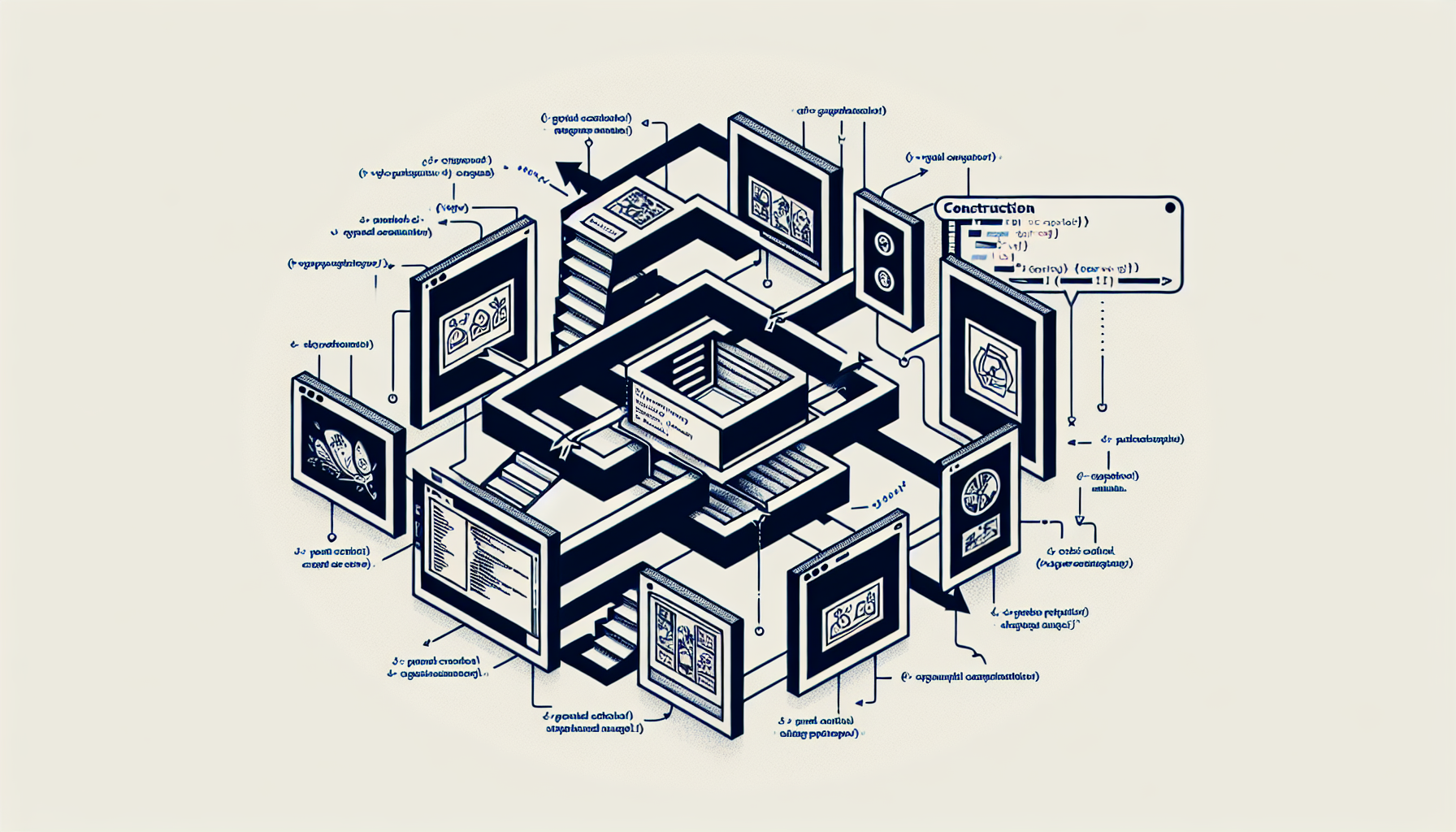
What is an Image Carousel in JavaScript?
An image carousel is a slideshow of images that automatically transitions from one to another.
This is commonly used on websites to showcase a series of images in a gallery or advertisements.
You might want to create an image carousel to make your website more interactive and visually appealing.
Achieving this with JavaScript gives you more control and flexibility over the functionality of your carousel.
With JavaScript, you can customize the carousel’s timing, transition effects, and responsiveness with ease.
Let’s jump right into creating a basic image carousel using JavaScript.
TL;DR: How to Build a Basic Image Carousel with JavaScript?
To build an image carousel with JavaScript, you need HTML and CSS for the markup and styling, and JavaScript for the logic.
Here is a simple example:
// HTML:
//

//

//

//
//
//
//
// CSS:
// .carousel-inner img {
// display: none;
// }
// .carousel-inner img.active {
// display: block;
// }
// JavaScript:
// const carousel = document.querySelector('.carousel-inner');
// const prev = document.querySelector('.carousel-prev');
// const next = document.querySelector('.carousel-next');
// let index = 0;
// function showSlide(n) {
// const slides = carousel.querySelectorAll('img');
// if (n >= slides.length) index = 0;
// if (n < 0) index = slides.length - 1;
// slides.forEach(img => img.classList.remove('active'));
// slides[index].classList.add('active');
// }
// prev.addEventListener('click', () => {
// index--;
// showSlide(index);
// });
// next.addEventListener('click', () => {
// index++;
// showSlide(index);
// });
// Auto-slide functionality:
// setInterval(() => {
// index++;
// showSlide(index);
// }, 3000); // Change slide every 3 seconds
Understanding the Basic Structure
The HTML structure includes a container div with class carousel.
Inside the container is another div with class carousel-inner which holds the images.
We have img tags with different image sources.
There are also two buttons for navigating between slides.
Styling the Carousel with CSS
The CSS part hides all images initially.
Only the image with the active class is displayed.
JavaScript for Carousel Logic
We use JavaScript to handle the logic for switching between images.
We select the carousel, the previous and next buttons.
We initialize an index variable to keep track of the current slide.
The showSlide function updates the displayed image based on the current index.
Event listeners on the buttons update the index and call showSlide to show the previous or next image.
We use setInterval to change the image automatically every 3 seconds.
Adding More Features to Your Carousel
Now that you have a basic understanding, let’s add some more features to your carousel.
You might want to add pause on hover functionality.
You may also want to add pagination to indicate the current slide.
Pause on Hover
To implement pause on hover, you need to add event listeners to the carousel container.
Use the mouseenter and mouseleave events.
Here is the updated code:
let interval = setInterval(() => {
// Change slide every 3 seconds
}, 3000);
carousel.addEventListener('mouseenter', () => {
clearInterval(interval);
});
carousel.addEventListener('mouseleave', () => {
interval = setInterval(() => {
index++;
showSlide(index);
}, 3000);
});
Pagination to Indicate Current Slide
For pagination, create additional div elements or use ul lists to represent each slide.
Here is how you can do it:
// HTML:
//

//

//

//
//
//
//
//
//
//
//
// CSS:
// .carousel-pagination .dot {
// height: 15px;
// width: 15px;
// margin: 5px;
// background-color: #bbb;
// border-radius: 50%;
// display: inline-block;
// }
// .carousel-pagination .dot.active {
// background-color: #717171;
// }
// JavaScript:
// const dots = document.querySelectorAll('.carousel-pagination .dot');
// function updateDots(n) {
// dots.forEach(dot => dot.classList.remove('active'));
// dots[n].classList.add('active');
// }
// Modify showSlide function to update dots:
// function showSlide(n) {
// const slides = carousel.querySelectorAll('img');
// if (n >= slides.length) index = 0;
// if (n < 0) index = slides.length - 1;
// slides.forEach(img => img.classList.remove('active'));
// slides[index].classList.add('active');
// updateDots(index);
// }
Enhanced Carousel Example
Now that we have discussed how to build a basic carousel and add features like pause on hover and pagination, let’s look at an enhanced carousel example with all features enabled.
// HTML:
//

//

//

//
//
//
//
//
//
//
//
// CSS:
// .carousel-inner img {
// display: none;
// }
// .carousel-inner img.active {
// display: block;
// }
// .carousel-pagination .dot {
// height: 15px;
// width: 15px;
// margin: 5px;
// background-color: #bbb;
// border-radius: 50%;
// display: inline-block;
// }
// .carousel-pagination .dot.active {
// background-color: #717171;
// }
// JavaScript:
// const carousel = document.querySelector('.carousel-inner');
// const prev = document.querySelector('.carousel-prev');
// const next = document.querySelector('.carousel-next');
// const dots = document.querySelectorAll('.carousel-pagination .dot');
// let index = 0;
// let interval;
// function showSlide(n) {
// const slides = carousel.querySelectorAll('img');
// if (n >= slides.length) index = 0;
// if (n < 0) index = slides.length - 1;
// slides.forEach(img => img.classList.remove('active'));
// slides[index].classList.add('active');
// updateDots(index);
// }
// function updateDots(n) {
// dots.forEach(dot => dot.classList.remove('active'));
// dots[n].classList.add('active');
// }
// prev.addEventListener('click', () => {
// index--;
// showSlide(index);
// });
// next.addEventListener('click', () => {
// index++;
// showSlide(index);
// });
// dots.forEach((dot, i) => {
// dot.addEventListener('click', () => {
// index = i;
// showSlide(index);
// });
// });
// interval = setInterval(() => {
// index++;
// showSlide(index);
// }, 3000);
// carousel.addEventListener('mouseenter', () => clearInterval(interval));
// carousel.addEventListener('mouseleave', () => {
// interval = setInterval(() => {
// index++;
// showSlide(index);
// }, 3000);
// });
Frequently Asked Questions
What if I want the carousel to be responsive?
You can make the carousel responsive using CSS media queries to adjust the image sizes and container based on the screen size.
Can I use JavaScript frameworks like React or Vue to create an image carousel?
Yes, creating an image carousel is possible with React or Vue.
There are many libraries and components available that simplify the process.
How do I add transition effects to my carousel?
You can add CSS transitions or animations to your carousel.
For example, add a transition property to the img.active class in your CSS.
How can I add more complex functionalities like swipe support?
To add swipe support, you can use JavaScript libraries like Hammer.js or integrate touch event listeners manually.
Wrapping Up
Building an image carousel with JavaScript gives you full control over its functionality and appearance.
By understanding the basics, you can easily add more features to enhance the user experience.
It is a useful skill for any web developer looking to create dynamic and interactive web pages.
Experiment with different functionalities and make your carousel unique to your site.
Accessibility Considerations for Your Image Carousel
When building an image carousel, it’s crucial to consider accessibility.
Accessible web design ensures that users with disabilities can interact with your site effectively.
Why Accessibility Matters
An accessible carousel allows users with visual impairments to navigate between slides using screen readers.
It also enables keyboard navigation for users who rely on it instead of a mouse.
ARIA Roles and Properties
ARIA (Accessible Rich Internet Applications) roles and properties help make your carousel more accessible.
Add ARIA roles and properties to your HTML elements to improve accessibility.
Here’s how you can do it:
// HTML:
//

//

//

//
//
//
//
//
//
//
//
In this example, roles like region and tablist are used to define the structure of the carousel.
Properties like aria-hidden and aria-label are used for better accessibility.
Keyboard Navigation
Adding keyboard navigation ensures that users can navigate the carousel using their keyboards.
Here’s how you can add keyboard support:
// JavaScript:
document.addEventListener('keydown', (e) => {
if (e.key === 'ArrowLeft') {
index--;
showSlide(index);
} else if (e.key === 'ArrowRight') {
index++;
showSlide(index);
}
});
This JavaScript code listens for keydown events.
It updates the slide when the user presses the ArrowLeft or ArrowRight keys.
Improving Performance
Optimizing the performance of your carousel is essential for a seamless user experience.
Here are some tips to improve performance:
Image Optimization
- Compress images to reduce their file size.
- Use appropriate image formats like JPEG for photographs and PNG for graphics with transparent backgrounds.
- Use WebP format for better compression without losing quality.
Lazy Loading
Lazy loading defers the loading of images until they are needed.
Here’s how you can implement lazy loading:
// HTML:
//

//

//

//
// JavaScript:
const lazyImages = document.querySelectorAll('.carousel-inner img');
function lazyLoad() {
lazyImages.forEach(img => {
if (img.getBoundingClientRect().top < window.innerHeight && img.src === 'placeholder.jpg') {
img.src = img.dataset.src;
}
});
}
window.addEventListener('scroll', lazyLoad);
window.addEventListener('load', lazyLoad);
This lazy loading implementation uses the data-src attribute for the actual image source.
It updates the src attribute when the image comes into the viewport.
Testing and Debugging Your Carousel
Thorough testing and debugging are vital to ensure the carousel works perfectly across different devices and browsers.
Browser Compatibility
Test your carousel on various browsers like Chrome, Firefox, Safari, and Edge.
This ensures it works consistently across different platforms.
Responsive Testing
Test the carousel on different screen sizes and devices.
Use browser developer tools to simulate different screen sizes.
Keyboard and Screen Reader Testing
Test keyboard navigation by using the Tab, Arrow Left, and Arrow Right keys.
Test screen reader accessibility using tools like NVDA, JAWS, or VoiceOver.
Advanced Features to Consider
Once you have a fully functional and accessible carousel, you can think about adding advanced features.
Custom Animations
Custom animations can enhance the visual appeal of your carousel.
Use CSS animations or JavaScript libraries like Animate.css or GSAP.
Thumbnails Navigation
Thumbnails allow users to navigate to a specific slide quickly.
Here’s a simple implementation:
// HTML:
//

//

//

//
// JavaScript:
const thumbs = document.querySelectorAll('.carousel-thumbs img');
thumbs.forEach((thumb) => {
thumb.addEventListener('click', (e) => {
index = parseInt(e.target.dataset.index);
showSlide(index);
});
});
This code adds a clickable thumbnail for each slide.
Clicking a thumbnail navigates to the corresponding slide.
SEO Best Practices for Image Carousels
Optimizing your image carousel for search engines is essential for improving your website’s visibility.
Use Alt Text
Alt text provides alternative text for images, making them accessible to screen readers.
It also helps search engines understand the content of your images.
Ensure each img tag has a meaningful alt attribute.
Optimize Image File Names
Use descriptive and keyword-rich file names for your images.
This helps search engines index your images better.
Image Sitemaps
Create an image sitemap to help search engines discover and index your images.
Here’s an example of an entry in an image sitemap:
This sitemap entry provides location, title, and caption for the image.
Common Issues and How to Fix Them
Why is my image carousel not displaying the images?
Check if the image paths in the src attributes are correct.
Ensure the image files are located in the specified paths.
Why do my buttons not work?
Ensure you have correctly selected the button elements using document.querySelector.
Check for any JavaScript errors in the console that might indicate the issue.
How can I debug transition issues?
Ensure you have defined the transition property in your CSS.
Check for conflicting CSS properties that might override the transition.
Wrapping Up Our Image Carousel Journey
Building an image carousel with JavaScript is a rewarding experience.
It enhances the interactivity and visual appeal of your website.
We started with a basic carousel and gradually enhanced it with features.
Accessibility, performance, and SEO are critical aspects we covered.
Don't hesitate to experiment and innovate with your carousel.
Happy coding!
Frequently Asked Questions
Can I use third-party libraries to create an image carousel?
Yes, there are many third-party libraries like Slick, Swiper, and Owl Carousel that simplify the process of creating image carousels.
How can I test if my carousel is accessible?
Use tools like WAVE, Axe, or Lighthouse to test the accessibility of your carousel.
Additionally, perform manual testing with screen readers and keyboard navigation.
Is it necessary to use CSS for the carousel?
Yes, CSS is essential for styling and transitioning effects.
JavaScript handles the logic, while CSS ensures the carousel looks good and performs well.
Shop more on Amazon


