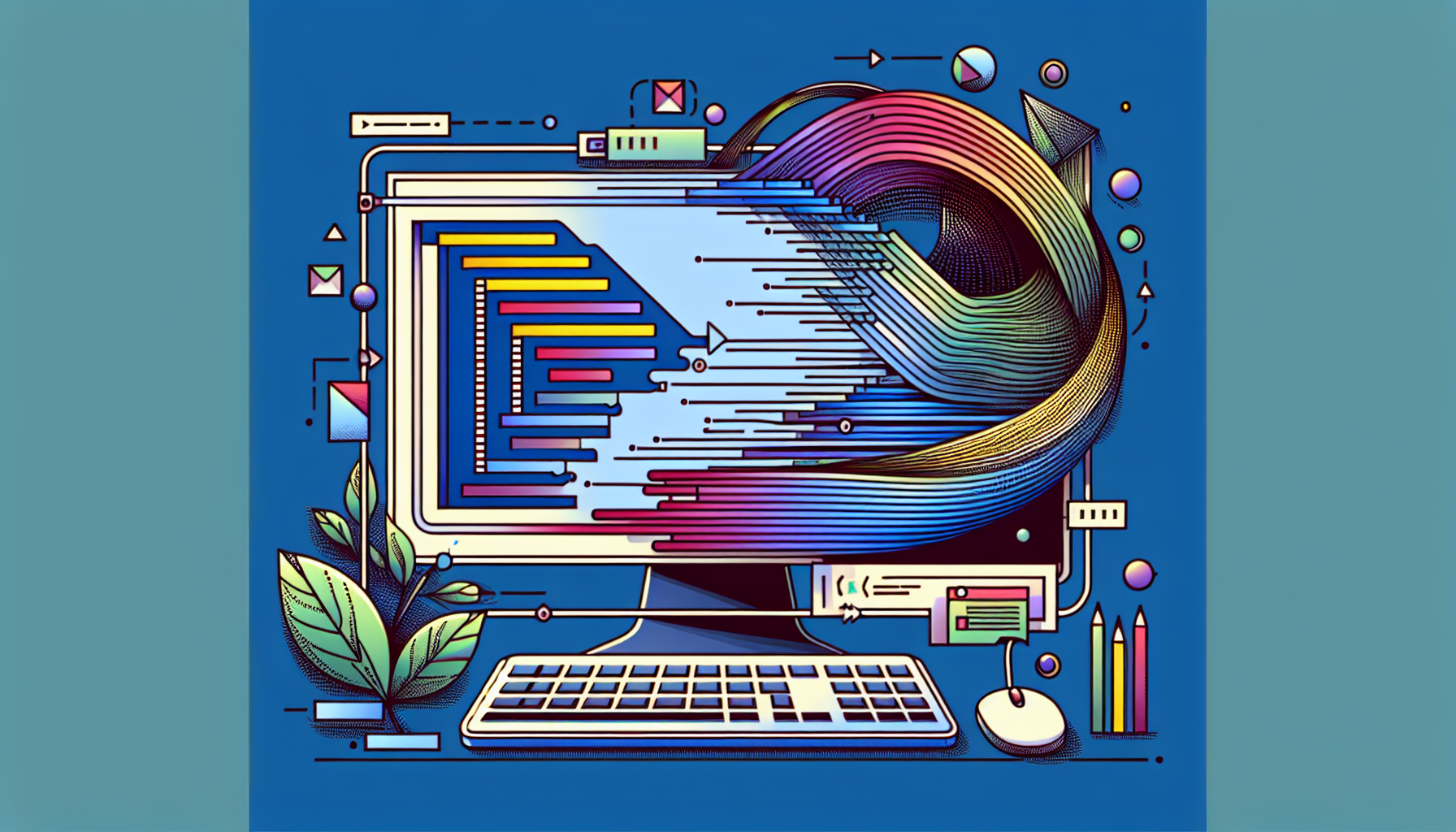How to Make a Timer in JavaScript
Published June 18, 2024 at 7:31 pm

How Can You Make a Timer in JavaScript?
To create a timer in JavaScript, use the setInterval function to repeatedly execute a block of code at specified time intervals.
Here’s a simple code snippet to get you started:
// Create a countdown timer that starts at 10 seconds
let timerValue = 10;
// Function to update the timer
function updateTimer() {
if (timerValue > 0) {
console.log(timerValue);
timerValue--;
} else {
console.log("Time's up!");
clearInterval(timer);
}
}
// Call the updateTimer function every second (1000 milliseconds)
let timer = setInterval(updateTimer, 1000);
This basic code sets a timer that counts down from 10 seconds to zero, logging each value to the console.
Understanding JavaScript Timers
JavaScript provides two primary methods for creating timers: setInterval and setTimeout.
setInterval allows you to execute a function repeatedly at a specified interval.
setTimeout allows you to execute a function once after a delay.
Creating a Simple Countdown Timer
Let’s expand on the basic example:
// This timer will count down from 10 seconds and log each value
let count = 10;
// Define the function to run at each interval
function countdown() {
if (count > 0) {
console.log(count);
count--;
} else {
console.log("Blast off!");
clearInterval(intervalId);
}
}
// Set up the interval to run the countdown function every second
const intervalId = setInterval(countdown, 1000);
In this example, as long as count is greater than 0, the value of count is logged to the console, and count is decremented by 1.
Once count reaches 0, “Blast off!” is logged, and clearInterval(intervalId) stops the timer.
Using a Timer with setTimeout
For one-time actions, setTimeout is useful:
// Logs "Hello, World!" after 3 seconds
setTimeout(() => {
console.log("Hello, World!");
}, 3000);
In this instance, the message “Hello, World!” is logged to the console after a 3-second delay.
Updating the DOM with Timers
Updating the Document Object Model (DOM) at intervals is common.
Example: Display a live countdown on a webpage.
// Find the element to display the countdown
let display = document.getElementById("countdown");
// Set initial time for the countdown
let time = 10;
// Function to update the displayed time
function showTime() {
if (time > 0) {
display.textContent = time;
time--;
} else {
display.textContent = "Time's up!";
clearInterval(displayIntervalId);
}
}
// Update the DOM every second
const displayIntervalId = setInterval(showTime, 1000);
Handling Multiple Timers
Handling multiple timers might be useful:
// Define and start two different timers
let timerOne = setInterval(() => console.log("Timer 1"), 1000);
let timerTwo = setTimeout(() => console.log("Timer 2"), 5000);
// Clear Timer 1 after 6 seconds
setTimeout(() => {
clearInterval(timerOne);
console.log("Cleared Timer 1");
}, 6000);
Timer 1 logs to the console every second. Timer 2 logs once after 5 seconds.
At 6 seconds, Timer 1 is cleared.
Advantages and Disadvantages of Timers
Pros
- Simple to implement.
- Useful for repeated actions.
- Great for time-based animations.
Cons
- May lead to memory leaks if not managed.
- Can affect performance if overused.
Frequently Asked Questions
What is the difference between setInterval and setTimeout?
setInterval repeatedly executes a function at specified intervals. setTimeout executes a function once after a delay.
How do I stop a timer in JavaScript?
Use clearInterval(id) to stop a timer set with setInterval. Use clearTimeout(id) to stop a timer set with setTimeout.
Can I pause and resume a timer?
There’s no built-in pause/resume for setInterval or setTimeout. Store the remaining time and use new timers.
Is it possible to create a timer without setInterval or setTimeout?
Yes, you can use Date objects and requestAnimationFrame for certain use cases.
Implementing a More Complex Timer
Let’s look at a complex example:
// Define the Timer class
class Timer {
constructor(duration) {
this.duration = duration;
this.remaining = duration;
this.intervalId = null;
}
start() {
this.intervalId = setInterval(() => {
if (this.remaining > 0) {
console.log(this.remaining);
this.remaining--;
} else {
console.log("Done!");
clearInterval(this.intervalId);
}
}, 1000);
}
stop() {
clearInterval(this.intervalId);
}
reset() {
this.stop();
this.remaining = this.duration;
}
}
// Create timer for 10 seconds
let myTimer = new Timer(10);
myTimer.start(); // Starts the timer
setTimeout(() => myTimer.stop(), 5000); // Stops the timer after 5 seconds
setTimeout(() => {
myTimer.reset();
myTimer.start(); // Restarts the timer after reset
}, 8000);
This Timer class encapsulates the timer logic.
You can start, stop, and reset the timer independently.
This offers more control over the timer’s behavior.
etjes.com/d/wegisterer
Using classes for timers can make your code more organized and reusable.
Building a Countdown Timer with User Input
Creating a timer that takes user input can make your application interactive.
The following example demonstrates how to build a countdown timer where the user specifies the starting time:
// Get user input and the display element
let userInput = prompt("Enter countdown time in seconds:");
let display = document.getElementById("userCountdown");
// Initialize the timer with user input
let userTime = parseInt(userInput);
// Function to update the display based on user input
function updateUserTime() {
if (userTime > 0) {
display.textContent = userTime;
userTime--;
} else {
display.textContent = "Time's up!";
clearInterval(userIntervalId);
}
}
// Start the interval to update the display every second
const userIntervalId = setInterval(updateUserTime, 1000);
This code snippet asks the user to input a countdown time.
The countdown then updates the DOM element with id “userCountdown”.
Advanced Timer Features: Pause and Resume
To offer a more advanced user experience, consider adding pause and resume functionalities.
This can be done by keeping track of the remaining time and controlling the timer accordingly:
// Define the AdvancedTimer class
class AdvancedTimer {
constructor(duration) {
this.duration = duration;
this.remaining = duration;
this.intervalId = null;
this.isPaused = false;
}
start() {
if (this.isPaused) {
this.isPaused = false;
} else {
this.remaining = this.duration;
}
this.intervalId = setInterval(() => {
if (this.remaining > 0) {
console.log(this.remaining);
this.remaining--;
} else {
console.log("Done!");
clearInterval(this.intervalId);
}
}, 1000);
}
pause() {
this.isPaused = true;
clearInterval(this.intervalId);
}
resume() {
if (this.isPaused) {
this.start();
}
}
reset() {
this.stop();
this.remaining = this.duration;
}
stop() {
clearInterval(this.intervalId);
}
}
// Create and use the AdvancedTimer
let advancedTimer = new AdvancedTimer(10);
advancedTimer.start(); // Starts the timer
setTimeout(() => advancedTimer.pause(), 4000); // Pauses the timer at 4 seconds
setTimeout(() => advancedTimer.resume(), 6000); // Resumes the timer at 6 seconds
setTimeout(() => {
advancedTimer.reset();
advancedTimer.start(); // Restarts the timer after reset
}, 10000);
This class provides methods to start, pause, resume, and reset the timer.
You can control the timer’s behavior more granularly with this approach.
Customizing Timers for Different Use Cases
JavaScript timers can be tailored for various scenarios.
For example, you might need a timer for a quiz application:
// Define the QuizTimer class
class QuizTimer {
constructor(duration, questionCount) {
this.duration = duration;
this.remaining = duration;
this.questionCount = questionCount;
this.currentQuestion = 1;
this.intervalId = null;
}
start() {
this.intervalId = setInterval(() => {
if (this.remaining > 0) {
console.log(`Question ${this.currentQuestion}: ${this.remaining} seconds remaining`);
this.remaining--;
} else if (this.currentQuestion < this.questionCount) {
this.currentQuestion++;
this.remaining = this.duration;
} else {
console.log("Quiz finished!");
clearInterval(this.intervalId);
}
}, 1000);
}
stop() {
clearInterval(this.intervalId);
}
}
// Create and use the QuizTimer
let quizTimer = new QuizTimer(30, 5);
quizTimer.start(); // Starts the quiz timer for 5 questions, 30 seconds each
This timer is designed for a quiz with multiple questions.
You can adjust the duration and question count as needed.
Integrating Timers with Async/Await
Using async/await helps synchronize timers with other asynchronous code.
Here's an example of a delay function with async/await:
// Delay function using Promise and setTimeout
function delay(ms) {
return new Promise((resolve) => setTimeout(resolve, ms));
}
// Example usage of delay with async/await
async function runTaskWithDelay() {
console.log("Task started");
await delay(3000); // Wait for 3 seconds
console.log("Task finished after 3 seconds");
}
runTaskWithDelay();
This function creates a delay using Promises and setTimeout.
It makes it easier to pause or delay tasks within async functions.
Debouncing with Timers in JavaScript
Debouncing limits the rate a function executes in response to events.
This can improve performance in scenarios like search input fields:
// Define debounce function
function debounce(func, wait) {
let timeout;
return function executedFunction(...args) {
const later = () => {
clearTimeout(timeout);
func(...args);
};
clearTimeout(timeout);
timeout = setTimeout(later, wait);
};
}
// Example usage of debounce with a search input
const searchInput = document.getElementById("search");
searchInput.addEventListener("input", debounce(() => {
console.log("Search query:", searchInput.value);
}, 300));
The debounce function ensures that the search processing function executes only once after the user stops typing.
This can enhance the performance of search-related functionalities.
Throttling with Timers in JavaScript
Throttling controls the rate a function executes periodically.
It's useful for handling events that can fire very frequently:
// Define throttle function
function throttle(func, limit) {
let inThrottle;
return function executedFunction(...args) {
if (!inThrottle) {
func(...args);
inThrottle = true;
setTimeout(() => inThrottle = false, limit);
}
};
}
// Example usage of throttle with scroll event
const logger = () => console.log("Scroll event fired");
window.addEventListener("scroll", throttle(logger, 2000)); // Log scroll events every 2 seconds
The throttle function ensures that the logging function triggers only once every specified limit.
This approach is useful for improving performance in scroll and resize events.
Best Practices for Using Timers
When using timers, follow some best practices to avoid common pitfalls.
Use Clear and Descriptive Variable Names
Use meaningful names like countdownInterval instead of vague names like i.
Always Clear Timers
Ensure that you clear intervals and timeouts to prevent memory leaks. Call clearInterval or clearTimeout when the timer is no longer needed.
Be Mindful of Performance
Overusing timers can degrade performance. Use them judiciously and avoid nesting timers unnecessarily.
Frequently Asked Questions
How to avoid memory leaks with JavaScript timers?
Always clear your timers using clearInterval or clearTimeout when they are no longer needed.
Can we use timers to create animations?
Yes, timers can be used for simple animations. However, requestAnimationFrame is a better choice for smoother animations.
Is it possible to synchronize multiple timers?
Yes, you can synchronize multiple timers by managing their start times and intervals carefully.
How to choose between setInterval and setTimeout?
Use setInterval for repeated actions. Use setTimeout for one-time actions after a delay.