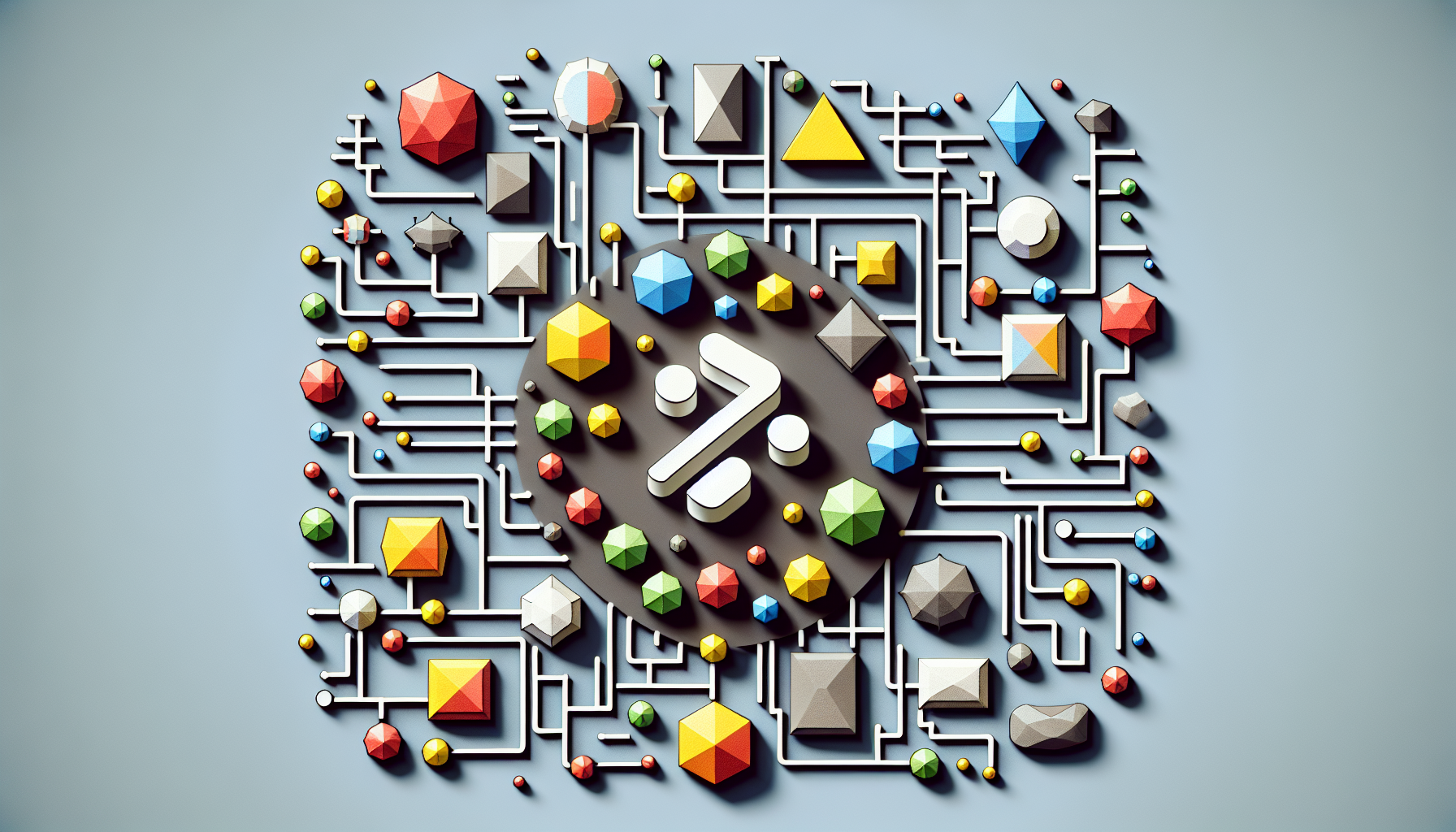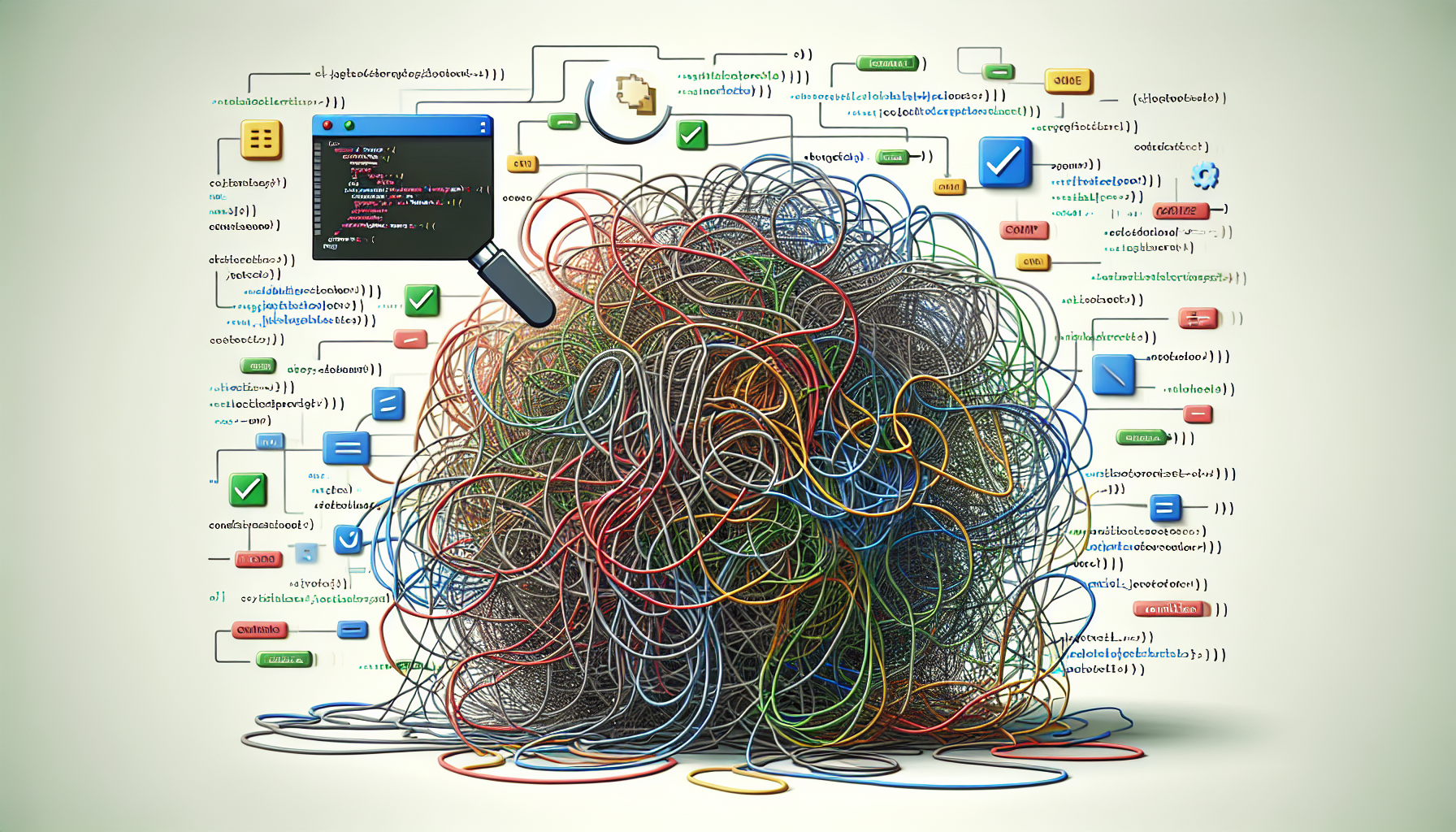JavaScript Modules: Import and Export
Published March 27, 2024 at 9:36 pm

Understanding JavaScript Modules
JavaScript modules are a vital part of any modern web application, enabling better maintainability, readability, and scalability of code.
What Exactly Is a JavaScript Module
A JavaScript module is a piece of code that encapsulates a certain functionality, which can be exported to be used in other parts of an application, thereby promoting code reuse and abstraction.
TL;DR: How to Use Import and Export in JavaScript Modules?
// To export a function, variable, or class
export const myVariable = 'Welcome to JavaScript Modules!';
export function myFunction() {
return 'This is a function inside a module.';
}
// To import the above exports into another module
import { myVariable, myFunction } from './myModule.js';
console.log(myVariable); // Output: Welcome to JavaScript Modules!
console.log(myFunction()); // Output: This is a function inside a module.
In this quick snippet, we created a module that exports a variable and a function, then we imported them into another module, showing how to use export and import statements in JavaScript.
Exporting in JavaScript Modules
Exporting is a way to share your code such as functions, objects, or primitives from one module to be used in other files or modules.
Types of Exports
There are mainly two types of exports: named and default.
Differences Between Named and Default Exports
Named exports allow you to export multiple values, while default exports allow only a single value to be exported.
Importing in JavaScript Modules
Importing allows you to bring in functionalities from other modules into the current module or file, leveraging the exports from those modules.
Syntax Variations in Import Statements
JavaScript offers various syntax options for import statements, tailored to the type of export used in the external module.
Pros and Cons of Named Exports
Pros
- Explicitly names imports, providing clarity
- Allows multiple exports per module
Cons
- Requires typing out each imported name
- Can lead to longer import statements
Pros and Cons of Default Exports
Pros
- Simple and quick to use for single exports
- Easy to import without remembering the exact name
Cons
- Allows only one default export per module
- Can create ambiguity if not named consistently
Mixing Default and Named Exports in a Module
It is possible to mix default and named exports in a single module, though it requires careful consideration to ensure readability and maintainability of the code base.
Common Mistakes to Avoid with JavaScript Module Imports and Exports
Some pitfalls including missing file extensions, incorrect path references, or named imports that don’t match the named exports can cause errors when working with modules.
Enhancing Code Organization with Modules
Modules facilitate better organization of code by separating concerns into well-defined, independent files or units that can be easily managed and maintained.
Performance Considerations with JavaScript Modules
While modules provide numerous benefits, it is crucial to be aware of performance implications, such as increased network requests, and how to mitigate them with techniques like code splitting and tree shaking.
Browser Support for ES6 Modules
Modern browsers widely support ES6 modules, though there are still considerations for backward compatibility that may require the use of module bundlers or transpilers like Webpack or Babel.
Using Modules in Node.js
Node.js has its own module system, but with the newer versions, it supports ES6 modules through the use of the `.mjs` file extension or package.json configuration.
Debugging Issues in Modular JavaScript
When encountering problems in modular JavaScript, effective debugging practices include checking imports and exports, ensuring correct file paths, and using source maps for tracking down errors.
The Role of Bundlers and Transpilers with Modules
Tools like Webpack and Babel help in transforming and bundling modules for compatibility across environments, optimizing load times, and including polyfills for unsupported features.
Integrating Third-Party Libraries as Modules
Modern libraries often provide module versions that can be imported directly into your projects, streamlining the process of adding external functionalities to your applications.
Best Practices for JavaScript Module Usage
Key practices include keeping modules single-focused, using consistent naming conventions, avoiding too many nested directories, and documenting exported APIs for ease of use.
FAQs on JavaScript Modules, Imports, and Exports
What is a JavaScript module?
A JavaScript module is a self-contained unit of code that can be exported and imported for use in other components or modules of a JavaScript application.
How do I export something from a JavaScript module?
To export from a module, use the `export` keyword followed by the declaration of the variable, function, or class you wish to share.
What is the difference between named and default exports?
Named exports allow for multiple entities to be exported and must be imported with the same names. Default exports allow for a single export, which can be imported with any name.
Can I mix default and named exports in a module?
Yes, but it is generally recommended to stick to one style for consistency and clarity.
What is tree shaking and how does it relate to modules?
Tree shaking is a process by which unused code is removed during the build process. It works effectively when the code is organized into modules, identifying the unused exports.
Do all browsers support JavaScript modules?
Most modern browsers support ES6 modules natively. However, older browsers may require a polyfill or the use of transpilers and bundlers.
How do I import a JavaScript module?
Use the `import` keyword, followed by the named or default identifier and the path to the module.
Can I use conditional imports with JavaScript modules?
Dynamic imports using `import()` expressions are possible and allow for conditional and asynchronous module loading.
Example of Default Export and Import
// In myDefaultModule.js
export default function greet(name) {
return Hello, ${name}!;
}
// In anotherFile.js
import greet from './myDefaultModule.js';
console.log(greet('World')); // Output: Hello, World!
Here, we demonstrate a simple default export of a function and how to import it in a different file.
Example of Named Export and Import
// In myNamedModule.js
export const pi = 3.14159;
export function areaOfCircle(radius) {
return pi * radius * radius;
}
// In mainFile.js
import { pi, areaOfCircle } from './myNamedModule.js';
const radius = 5;
console.log(`Area of circle: ${areaOfCircle(radius)}`); // Area of circle: 78.53975
We’ve shown how to export multiple named values from a module and how to import them elsewhere with destructuring.
Up Next: Code Organization and Performance
Having looked at how to import and export modules, it’s vital to understand the bigger picture of how modules fit into the overall structure of your project and the impact on performance.
Understanding Code Organization with JavaScript Modules
Modules play a crucial role in structuring your code effectively.
By encapsulating related functionality in separate files, you create a modular and scalable codebase.
Modular Code vs. Traditional Script Loading
Unlike traditional script loading, modules let you define clear dependencies between different parts of your code.
This makes it easier to track, manage and avoid script conflicts.
When to Create a New Module
Consider creating a new module when you have a set of functions, classes, or constants that belong together.
Doing so increases the reusability and readability of your code.
Refactoring to Modules for Better Maintenance
Refactoring your monolithic script into smaller modules can aid in both understanding and maintaining your JavaScript application.
Look for repeated code patterns or tightly coupled functionalities as candidates for modularization.
Impact of Modules on Load Time and Performance
While modules improve code organization, they may lead to an increase in HTTP requests, potentially affecting load time.
To minimize this, use build tools that bundle modules together or implement lazy loading strategies.
Code Splitting
Code splitting is a technique that divides your code into various bundles which can be loaded on demand.
This improves load times by only serving the code necessary for the initial load.
Tree Shaking
Tree shaking is a term commonly associated with the removal of unused code in your project during the build process.
It relies on the static structure of ES6 module syntax, such as `import` and `export`.
Using Bundlers Like Webpack
Bundlers like Webpack play a significant role in optimizing your modules for production.
They help by bundling your modules into single or multiple optimized files, reducing the number of server requests.
Building with Transpilers Like Babel
Transpilers like Babel allow you to use the latest JavaScript features, compiling your code into a version compatible with older browsers.
This ensures that the advanced module syntax is understood across a variety of platforms.
Lazy Loading Modules in JavaScript
Lazy loading is a pattern that defers loading non-essential modules until they are needed, which can significantly improve the initial load time of your application.
This is often achieved using dynamic `import()` syntax in JavaScript.
Setting Up a JavaScript Project with Modules
To set up a project using modules, begin by organizing your code into separate files, making sure each module has a singular focus.
From here, decide on a directory structure that makes it easy to locate and manage these files.
Resolving Module Path Issues
A common issue when working with modules is incorrect file paths.
Always verify paths using a consistent and clear directory structure and consider using aliasing for complex paths.
Minimizing Dependencies for Each Module
Try to minimize the number of dependencies for each module.
This reduces the complexity and potential for circular dependencies that can make your code harder to debug and maintain.
Documenting Your Modules and Exports
Well-documented modules and exports are a boon for maintainability.
Include comments or use tools like JSDoc to explain the purpose and usage of exports.
Updating Modules with New Features
When adding new features to your application, update relevant modules or create new ones as needed.
Ensure that these changes adhere to the established patterns and conventions of your codebase.
Third-Party Modules and Dependency Management
Managing third-party modules can be done using package managers like npm or yarn.
These tools track your dependencies and can help in installing, upgrading, or removing them.
Importing CSS and Images in JavaScript Modules
With the appropriate loaders, you can even import CSS stylesheets and images into your JavaScript modules.
This extends the modularity concept beyond JavaScript to include various assets.
Overcoming Caching Issues with Module Bundling
Module bundling can inadvertently lead to caching issues where updates may not be immediately visible to end-users.
To overcome this, append a unique hash to the filenames during the build process.
Sharing Code Between the Browser and Node.js
With the advent of universal JavaScript, sharing code between the browser and Node.js allows for a more integrated development approach.
However, beware of platform-specific APIs that might not work across both environments.
Modular Testing Strategies
Modules make unit testing more manageable by allowing you to test small pieces of your application in isolation.
Leverage testing frameworks that support modular testing for a more robust codebase.
Handling Module Inter-dependencies in Large Projects
In large projects, managing inter-dependencies between modules is critical.
Establish clear contracts and interfaces between modules to facilitate communication and maintain loose coupling.
Optimizing for Mobile with JavaScript Modules
When targeting mobile devices, optimizing your JavaScript modules becomes even more important due to network constraints.
Strive for lightweight modules and consider using service workers for resource caching.
FAQ on JavaScript Modules, Imports, and Exports
How do I ensure backward compatibility when using JavaScript modules?
For backward compatibility, use transpilers like Babel or bundlers like Webpack to compile and bundle your modules into syntax supported by older browsers.
Can I dynamically load modules based on user actions?
Yes, you can dynamically load modules using the `import()` expression, which supports loading modules on demand, such as in response to user actions.
How can I prevent the import of the entire module when I only need one function?
If the module uses named exports, you can import only the specific function you need. This practice is known as tree shaking.
How does lazy loading of modules affect my application’s performance?
Lazy loading can significantly improve your application’s performance by reducing the initial payload and loading modules only when necessary.
Should I always prefer default exports over named exports?
The choice between default and named exports depends on the use case. Default exports are useful for a single export, while named exports offer more flexibility for multiple exports.
How can I resolve a circular dependency between modules?
To resolve circular dependencies, refactor your code to eliminate the circular reference or change your design to break the loop.
What is the benefit of using module bundlers in my project?
Module bundlers like Webpack help improve performance by optimizing module loading, reducing HTTP requests, and providing features such as code splitting.
Is it safe to mix third-party modules with my custom modules?
It’s common to mix third-party modules with custom ones. Ensure you manage versions correctly and isolate module interactions to maintain stability.
Deep Dive into Module Patterns and Syntax
Understanding the syntax and patterns used in JavaScript modules can significantly impact the maintainability and scalability of your code.
Let’s dive into some examples to illustrate module usage further.
Example of Advanced Import and Export Syntax
// Aggregate export in myEverythingModule.js
export * from './myNamedModule.js';
export * from './myOtherModule.js';
// Importing the aggregate in another module
import * as Everything from './myEverythingModule.js';
console.log(Everything.pi); // Outputs the value of pi exported from myNamedModule.js
This example showcases how to combine exports from multiple modules into a single module.
Example of Namespace Imports
// Namespace import in useModule.js
import * as UseModule from './myUsefulModule.js';
console.log(UseModule.someUtilFunction());
Using namespace imports allows you to group all exports under a single identifier, preventing naming conflicts and providing a clear structure.
Example of Dynamic Imports
// Dynamic import in action
const moduleName = './myDynamicModule.js';
import(moduleName)
.then((module) => {
console.log(module.publicFunction());
})
.catch((error) => {
console.error(Could not load the module: , error);
});
Dynamic imports enable you to load modules conditionally or on demand, contributing to performance gains in your application.
Module Best Practices Summarized
Finally, it’s important to follow best practices when working with JavaScript modules.
Ensure that you use consistent naming conventions, document your code well, and leverage the power of module patterns to keep your codebase healthy and sustainable.
By embracing modules, you open the doors to a more structured, maintainable, and modern JavaScript development experience.
Shop more on Amazon