Why Won’t My WordPress Theme Install? Troubleshooting Tips
Published February 22, 2024 at 11:43 pm
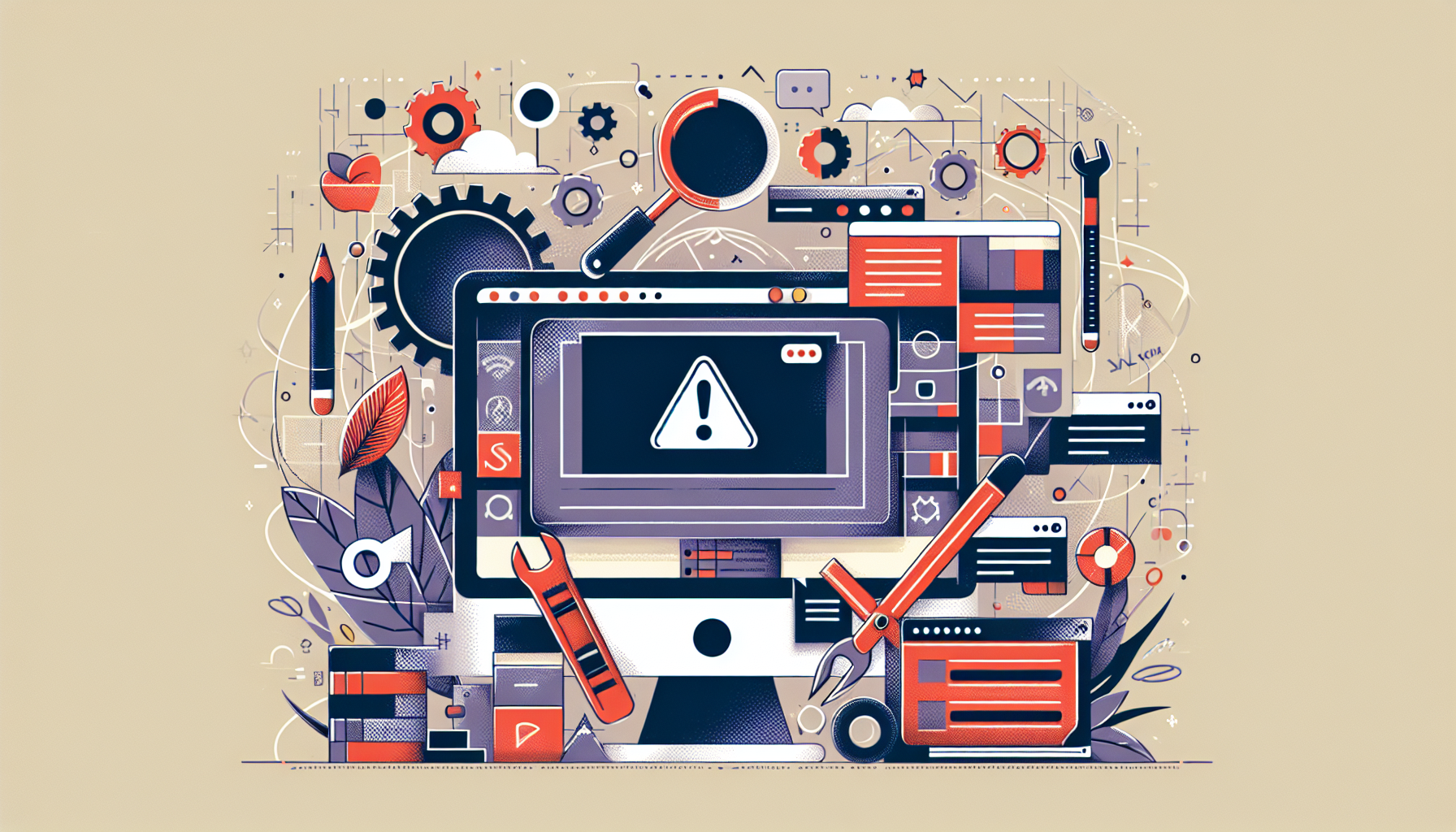
Common WordPress Theme Installation Issues
Struggling with your WordPress theme installation might be more common than you think.
Various factors could be preventing the theme from installing properly on your site.
From file permission issues to PHP memory limits, the sources of these problems can be quite diverse.
Fear not, we’re here to dissect these issues and offer solutions.
Quick Answer: Why Your WordPress Theme Won’t Install
TLDR: Immediate Solutions to Theme Installation Problems
// Could be a result of a theme file size exceeding WordPress limits.
ini_set('upload_max_filesize', '64M');
ini_set('post_max_size', '64M');
ini_set('max_execution_time', '300');
This code snippet increases the maximum file size and execution time for your WordPress site, resolving common error messages related to size limits.
Ensure your PHP version aligns with the theme’s requirements and your WordPress version is up to date for compatibility.
In-Depth: Exploring the Details Behind Theme Installation Failures
A theme that wont upload, a theme that breaks the site upon activation, or a theme that simply doesn’t appear in the theme directory can all result from different factors.
Let’s review some technical reasons why your WordPress theme isn’t installing and provide solutions for each.
Incorrect File Permissions
File permissions are a security measure controlling who can read, write, or execute files.
Incorrect file permissions could be why your theme isn’t installing.
Changing file permissions via your hosting control panel or FTP client to correct values often solves the issue.
Theme File Size Limits
Most WordPress sites have a limit on the file size you can upload which is defined by the server settings.
Themes with bulky contents might exceed this limit, resulting in an error.
Use the above code snippet in your wp-config.php or .htaccess file to increase the limit.
PHP Version Compatibility
Your server’s PHP version must be compatible with the version your theme requires.
Outdated PHP versions can cause themes to fail upon installation.
Check the theme requirements and update PHP through your web hosting provider, if necessary.
Theme Files Corruption
If the theme package was interrupted during download or got corrupted, the installation will fail.
Download the theme again and reattempt the installation.
Always use reputable sources to avoid corrupted files and security risks.
Maximum Execution Time Exceeded
Theme installation processes that take too long can hit the server’s maximum execution time, leading to failures.
Increasing the max execution time, as shown in the TLDR section, helps mitigate this issue.
Memory Limit Exceeded
WordPress has a memory limit set by default which your theme installation might exceed.
Increase the memory limit by editing the wp-config.php file:
define('WP_MEMORY_LIMIT', '256M');
This will allocate more memory to your process, often resolving the problem.
WordPress Version Compatibility
Your current WordPress version might not be compatible with the theme.
Themes often list the minimum required WordPress version, so ensure your site is running an adequate version or update accordingly.
Pre-Existing Theme or Plugin Conflicts
Other themes or plugins could conflict with the new theme you’re trying to install.
Deactivate all plugins and switch to a default WordPress theme before installation to avoid this scenario.
Hosting Restrictions
Some hosting services have restrictions in place that could affect theme installation.
Contact your hosting provider to ensure there are no limitations preventing the theme installation.
Incorrect Theme Upload
Uploading the wrong file, such as a zipped file containing more than just the theme, can cause installation issues.
Ensure you’re uploading the correct .zip file that only contains the theme’s files.
FAQs on WordPress Theme Installation Issues
What if updating the PHP version doesn’t solve my issue?
Check for other server requirements your theme might need, such as certain PHP modules or higher memory limits, and configure them accordingly.
Can I manually install a WordPress theme if the uploader fails?
Yes, you can use an FTP client to upload the unzipped theme directory to wp-content/themes and then activate it from the WordPress dashboard.
How can I verify my file permissions are set correctly?
Correct permissions are typically 755 for directories and 644 for files. Use an FTP client to check and modify these values.
How do I increase my maximum execution time and memory limit if I don’t have access to the PHP settings?
Contact your hosting provider for assistance. They can modify the server settings or provide you with the means to do it through an admin panel.
What should I do if my theme is not listed after uploading?
Check if the theme is indeed in the wp-content/themes directory and make sure WordPress has the correct file ownership to read it.
Learning from WordPress Theme Installation Challenges
By addressing these common issues and implementing the suggested solutions, you are likely to overcome the hurdles of WordPress theme installation.
Remember to check theme compatibility, server configurations, and file permissions before attempting to install a theme.
With this knowledge in hand, you should feel more confident in troubleshooting theme installation problems and enjoying the process of customizing your WordPress site.
Understanding the WordPress Environment for Theme Installation
Before diving into troubleshooting further, it’s important to understand that WordPress operates within a set environment.
Server configurations, WordPress settings, and the theme files themselves must align for a successful installation.
Step-by-Step Guide to Resolving Theme Upload Errors
When facing theme installation issues, a systematic approach can help isolate and resolve the problem efficiently.
Here, we’ll go through a step-by-step guide that can assist anyone in troubleshooting their WordPress theme installation woes.
Checking WordPress and Server Requirements
The very first step is to ensure your WordPress and server requirements are met.
Your hosting environment should support the basic requirements of WordPress, which includes PHP, MySQL, and HTTPS support.
Updating WordPress Core
Running the latest version of WordPress is crucial for security and compatibility.
Perform a backup and then update WordPress from your dashboard to ensure you’re on the most recent version.
Ensuring Theme Files Are Complete and Unmodified
When downloading themes, ensure the files are complete and unaltered post-download.
An incomplete or modified theme file could prevent proper installation or functionality.
Detailed Walkthrough for Manual Theme Installation
If automatic installation isn’t working, manual installation via FTP might be your solution.
Connect to your server, navigate to the themes directory, and upload your unzipped theme folder.
Verifying Theme Compatibility with WordPress Plugins
Sometimes, the culprit behind installation issues is a conflict with a specific plugin.
Ensuring compatibility between your theme and your active plugins can save you time and trouble.
Debugging with WordPress Error Logs
WordPress can be configured to create error logs, which can be invaluable in diagnosing issues.
Look for error logs in the directory where WordPress is installed or enable debugging in your wp-config.php file.
Navigating Hosting Provider Limitations
Your hosting provider may have limitations that affect theme installation, such as file upload size or execution time limits.
Understanding these limitations can guide you to a solution through either configuration changes or discussions with your provider.
Resolving Common WordPress Theme Upload Conflicts
Conflicts can arise from various sources, including pre-installed themes and plugins, or server settings.
Methodically deactivate plugins and switch to a default theme to check for conflicts with the new theme.
Utilizing WordPress Support Forums and Documentation
The vast WordPress community is a great resource when troubleshooting theme installation issues.
Consult support forums and official documentation for insights and solutions that others have shared.
Cross-Checking File Transfer Completeness
If manually installing a theme via FTP, ensure that the transfer is complete and that all theme files have been uploaded.
Incomplete transfers can lead to installation failures or broken themes.
FAQs on WordPress Theme Installation Issues
Can activating a child theme affect the parent theme’s installation?
Activating a child theme should not interfere with the parent theme, but ensure that the parent theme is installed first for the child theme to work.
What’s the best practice for backing up my site before attempting theme changes?
Use a plugin or your hosting provider’s tools to create a full backup of your WordPress files and database before making changes.
If my site goes down after a theme update, how can I revert back?
If you have a recent backup, restore your site to its previous state. If not, you may need to deactivate the theme via FTP by renaming its directory.
Are there specific user roles required to install themes?
Yes, to install themes you need to be an Admin or a Super Admin on a WordPress multisite network.
How can I confirm the upload_max_filesize and post_max_size in WordPress?
You can check these values in your WordPress dashboard under Tools > Site Health, or contact your hosting provider for specific details.
Key Takeaways for Successful WordPress Theme Installations
Knowing the common pitfalls and having a checklist for WordPress theme installation can make the process smoother and more successful.
By ensuring compatibility, checking server requirements, and having a backup plan, you’ll be better equipped to handle theme installation challenges.
Shop more on Amazon


